Nowadays, choosing a blogging platform of our own is very difficult because of thousands of such blogging platforms being available. But, all of these does not provide you with the same facilities and satisfaction. Rather, it is better to say that only a few of them will be able to deliver you the facilities you deserve. Another important factor is installing them using various hosting options available. For this, another round of maddening search may go on among the several hosting options available. Here, on this article, we would suggest you that the WordPress is the most widespread blog used, which is self-hosted and the idlest hosting option for installing WordPress is HostGater.
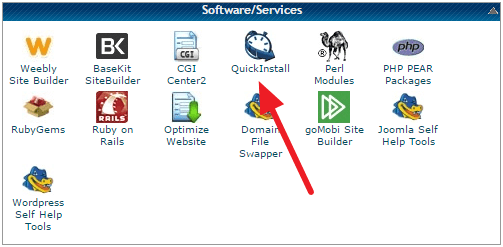
The reason of WordPress being the most popular one among people when blogging options are considered is because using this blog is as easy as drinking water. But, before you get started with this easy blog and enhance your creativity and let its magic spread among people. But, often it is heard that it is sometimes very difficult to install the blogging platforms on one’s account for hosting. But, when installing WordPress with HostGater, this troubling situation never comes in. Even though trouble seeps in, you will get several quick scripts if you browse through the internet. But, often these quick scripts do not serve your purpose. So, here we provide you with the detailed guidance of installing WordPress using HostGater.
When using HostGater to install WordPress, you will be given several options of installation like manual, quick install and fantastic. Here, we focus on the second way of installing WordPress using HostGater. The quick install method of installing WordPress using HostGater is probably the easiest and the quickest method of setting up your blog for your website. This method needs no more actions to set up your blog except making your fingers move for making just one or two clicks.
Follow the stepped way for installing WordPress using QuickInstall.
- The first step is to login to your cPanel.
- The second step that you need to follow after logging in to cPanel is to scroll the curser down to the Services or Software section.
- Once you have found the section mentioned above, click on the Quick install link or Quick install icon provided there.
- Then you just need to Quick install in the cPanel.
- After that, you will find on your left, below Blog Software, an option reading WordPress.
- As soon as you find it, click on the WordPress button.
- Click on the Continue button as many times required during the installation process.
- If needed, you may fill out the URL for the application.
Read also >> HostGator Coupon Codes for 2016 ~ Maximum Discount
If you want to install your WordPress to a specific place of your choice, make sure that you fill in this field and do not leave it blank. This is because, once you leave the above mentioned field blank, this WordPress will get it installed in the main domain of your system or website.
- Before installing on the next option reading ‘Install Now’, make sure that you have filled in all the required fields and several options with space provided in there.
- Do not worry about your details like email, your first name, your last name, and blog title if they have been typed wrong due to mistake. This is because, these details can be changed later or corrected using the Dashboard of WordPress.
- After, making sure that you have filled in all the fields and checking that the information provided are all correct, click on the final ‘Install Now’ button.
Then just after a few seconds, WordPress will be installed successfully without any trouble. You will see, that once the WordPress is installed, a message will pop up saying ‘’Congratulations’’. Along with the message, a link will be provided to you. Once you click on this link, you will be proceeded to your WordPress blog that has been newly installed.
Your password of admin will be mailed to your email address that you have provided while installation. Visit your email id and retrieve the password from there. Then using your URL, visit your WordPress that has been newly installed.